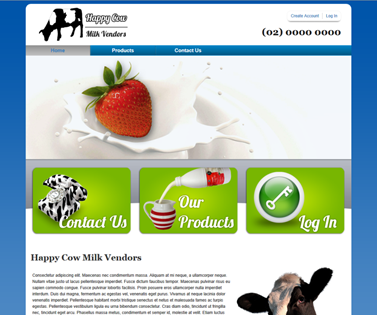With school holidays and the Christmas break approaching, many businesses are looking for ways to manage their operations efficiently while still enjoying some well-deserved time off. If you’re an EasyVend user with an online ordering website, you’re in luck!
EasyVend offers a simple yet powerful feature that allows you to disable incoming orders during your break. In this comprehensive guide, we’ll walk you through the process of using this feature effectively, helping you save precious admin hours and ensure a restful break.
Understanding EasyVend’s Holiday Order Management
EasyVend’s holiday order management feature allows you to:
- Disable receiving orders on specific dates
- Set up supplement dates for alternative deliveries
- Manage public holidays and irregular delivery schedules
Let’s take a look at how you can make the most of these features.
How to Disable Orders for Holidays
Follow these simple steps to stop online orders from coming through during your holiday break:
- Log into your EasyVend account
- Navigate to ‘Settings’
- Click on ‘General Settings’
- Scroll down to ‘Website Settings’
- Look for ‘Vendor Holiday and Supplement Dates’
- Enter the dates you won’t be doing deliveries
- Click ‘Save Changes’
It’s that easy! Once you’ve completed these steps, your online ordering system will automatically prevent customers from placing orders on the specified dates.
Setting Up Supplement Dates
Supplement dates are a fantastic feature that allows all customers to place orders on specific dates, even if it’s not their usual delivery day. This can be particularly useful when managing holiday schedules. Here’s how to set them up:
- In the same ‘Vendor Holiday and Supplement Dates’ section
- Find the ‘Supplement Dates’ option
- Enter the dates you want to allow all customers to order
- Click ‘Add’
Managing Public Holidays with Alternate Delivery Dates
Sometimes, you may need to shift deliveries due to public holidays. EasyVend makes this process smooth and straightforward. Let’s walk through an example:
Scenario: Friday is a public holiday, and you want all customers to order for Thursday delivery instead.
- Select the vendor holiday date in the settings
- Choose the date you won’t be doing deliveries (Friday in this case)
- Add a description for the holiday
- Click ‘Add’
You’ll notice the holiday gets added to the right side of your screen.
Next:
- Select a supplement date (Thursday in this case)
- Label it as the supplement for the holiday you just added
- Click ‘Add’
This setup allows customers to submit orders for Thursday as a replacement for their Friday deliveries, even if Thursday isn’t their usual delivery day.
Best Practices for Holiday Order Management
- Plan Ahead: Set up your holiday dates and supplement dates well in advance.
- Communicate Clearly: Use EasyVend’s messaging features to inform customers about changed delivery schedules.
- Double-Check: Always review your settings to ensure dates are correct before saving changes.
- Be Flexible: Remember, you can always adjust dates if your holiday plans change.
Conclusion
EasyVend’s holiday order management features offer a flexible and efficient way to handle your delivery schedule during the upcoming festive season. By taking advantage of these tools, you can enjoy your holiday break without worrying about unexpected orders or disappointed customers.
Don’t have an EasyVend online ordering website yet? It’s not too late to get set up for the holiday season. Call EasyVend at 02 9188 4470 or email support@jealtech.com.au to get started.